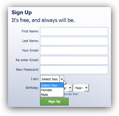 When you first signed up for Facebook, you had to enter a gender of male or female; by default, this information is displayed on your public Facebook page (profile), visible to all. If you made a mistake or changed gender since, you can update your sex to male or female at any point. As you'll learn in this Facebook tutorial, you can also choose to show or hide your gender from other Facebook members and users, friends of friends, or your own friends - and even set your gender to "indeterminate".
When you first signed up for Facebook, you had to enter a gender of male or female; by default, this information is displayed on your public Facebook page (profile), visible to all. If you made a mistake or changed gender since, you can update your sex to male or female at any point. As you'll learn in this Facebook tutorial, you can also choose to show or hide your gender from other Facebook members and users, friends of friends, or your own friends - and even set your gender to "indeterminate".
Change or add a gender to your Facebook profile
Follow these steps to edit your gender (sex) in your account:
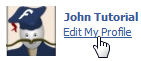 If needed, sign in to your Facebook account; otherwise, click "Home"
If needed, sign in to your Facebook account; otherwise, click "Home"- Once logged in, click on the "Edit My Profile" link next to your picture
- Your Facebook account screen will now open, listing all your profile settings.
- The second setting reads "Sex", next to a dropdown menu.
- Select the appropriate gender from the menu to let other Facebook users know whether you are a man or a woman (though in most cases, your picture and/or first name will do the trick).
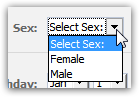
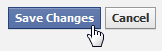 Once you have picked male or female, scroll to the bottom of your profile settings page to view the "Save Changes" button; click on it to apply these new settings to your profile. The next section will now explain how to hide gender information entirely from your Facebook profile.
Once you have picked male or female, scroll to the bottom of your profile settings page to view the "Save Changes" button; click on it to apply these new settings to your profile. The next section will now explain how to hide gender information entirely from your Facebook profile.
Remove or hide your gender (sex) from Facebook
You may at any time decide to either remove or hide your gender from your public Facebook profile, and there are two ways you can do that.
![]() The simplest way to hide your gender is to choose "Select sex" from the Sex dropdown menu, instead of choosing Male or Female - and then save the changes. An "indeterminate" gender will no longer appear on your Facebook profile, regardless of your privacy settings (in other words, your Facebook profile will not say "Select sex" on your profile, it will simply not display any gender information at all).
The simplest way to hide your gender is to choose "Select sex" from the Sex dropdown menu, instead of choosing Male or Female - and then save the changes. An "indeterminate" gender will no longer appear on your Facebook profile, regardless of your privacy settings (in other words, your Facebook profile will not say "Select sex" on your profile, it will simply not display any gender information at all).
Tip: a Facebook profile without gender assigned will show updates using the word "their" instead of "his" or "her" for the status updates in your account:
Another way to hide your gender information from your Facebook profile is to simply uncheck the "Show My Sex In My Profile" checkbox, and then save the changes to update your account.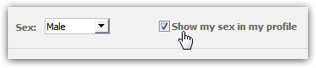
Note: if you have not indicated if you are a man or a woman inside the dropdown menu, Facebook will not show your gender information even if the "Show my sex in my profile" checkbox is checked, since it cannot determine male or female.

