While Facebook is often used simply as a past time and distraction, it has enormous potential when it comes to networking professionally, and perhaps even find a new job. Your Facebook profile optionally contains a large amount of information about yourself, and education + work are no exception. Just like an online resume, you can add jobs and positions you've held in the past and use Facebook as a mean to look for work. This free Facebook tutorial explains how to easily add work experience on your public profile.
Add or edit the Employer information on your Facebook profile
Follow these steps to list or change your current employer on Facebook:
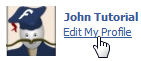 If needed, login to your Facebook profile and click on "Home".
If needed, login to your Facebook profile and click on "Home".- Once signed in to your account, click on the "Edit My Profile" link.
- Facebook will load your profile settings, with "Basic Information" selected by default.
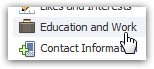 Click on the "Education and Work" link on the left, as shown on the screenshot. This is where all Facebook will list all your school and job information, and from where it be edited.
Click on the "Education and Work" link on the left, as shown on the screenshot. This is where all Facebook will list all your school and job information, and from where it be edited.- When the new screen has loaded, look at the last text field (labeled "Employer"); as you start typing your employer's name, Facebook will try to match it with a company name in its database:
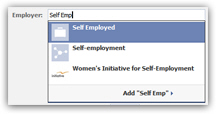
- If the company that employs you is listed, enter it nonetheless; the only reason Facebook lets you pick from a predetermined pool of employers is to make it easier for others to find you based on the company for which you work. Once you have finished typing your employer's official company name, or picked one of the suggestion from the list, click outside the text field.
- As soon as you do, Facebook will reveal new fields of information you can fill out about your job and position: note that all these extra fields about professional records are optional.
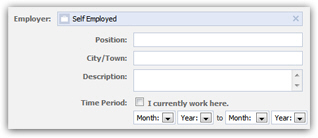
- Most Facebook users only enter their current employer, but you can also (especially if you are using Facebook in part to find a job) enter more positions you've held in the past, making your Facebook profile an online resume (CV) of sorts. If desired then, enter your Position name, add the City / Town in which you work (or were working at for that job), and your official Job Description.
- Then fill out the job's Time Period: you can either check the "I currently work there" checkbox, or choose a start date and end date for that particular job.
 Once you have added a new employer and position, you can add another job: to do so, just click on the "Add Another Job" link displayed right below the Time Period. You can add a second job, and keep going and list several jobs after that - if you use Facebook to find work, make sure to list multiple jobs and recent positions, as you would on a regular resume. It is sometimes better to leave out altogether jobs that you have done in the past that are unrelated to the type of position you are currently seeking.
Once you have added a new employer and position, you can add another job: to do so, just click on the "Add Another Job" link displayed right below the Time Period. You can add a second job, and keep going and list several jobs after that - if you use Facebook to find work, make sure to list multiple jobs and recent positions, as you would on a regular resume. It is sometimes better to leave out altogether jobs that you have done in the past that are unrelated to the type of position you are currently seeking.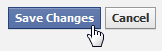 When you have added all the professional information you want to share on your Facebook profile, scroll down and click on "Save Changes" to update your account and show your jobs on Facebook.
When you have added all the professional information you want to share on your Facebook profile, scroll down and click on "Save Changes" to update your account and show your jobs on Facebook.
.:. © 2016 Facebook Tutorial, all rights reserved. Facebook & logo are property of Facebook, Inc. We are not affiliated with Facebook. Privacy | Legal | Feedback | Sitemap

