Especially if you are looking for a job using Facebook, listing the languages you speak is important - if not, you can just brag about your skills for the world to see. You never know, strategically listing a spoken language might well land you a freelance translation work through friends and other connections you've made on Facebook! In this tutorial, we will show you how to add spoken languages to your Facebook profile, with a few recommendations when it comes to localized variations and/or dialects, and explain how to hide the language information from your profile altogether (or display it back after the fact).
Add a language you speak to your profile
Once you've signed into Facebook, proceed as follows:
- Click on your picture / name near the top right corner of the page to load your own "profile" - then, click on the "Edit Profile" link in the middle column:

- The page that loads next gives you access to all parts of your profile, and should automatically have "Basic Information" selected on the left, which is the section we want.
- Scroll to the bottom of the page, and you'll find a "Languages" header; start typing the name of a language you speak, and Facebook will automatically try to match it to its database of languages.
Tip: using a choice offered is important, since it allows Facebook (and its users) to "interlink" information. If you mistype a language name, or use a variant of the language name as it is stored by Facebook, you will lose opportunities: others may not be able to find you based on that particular piece of information. - Let's take Spanish as example: as you start entering it, Facebook will suggest several regional versions of the language - choose the one that is either the most widely used (provided you speak well enough that particular idiom), or the one most applicable to your area. Using "Spanish" instead of "Mexican", for example, would make sense, since it is both broader, and a standard naming convention in the professional world (don't add something like "Spanglish", for example).
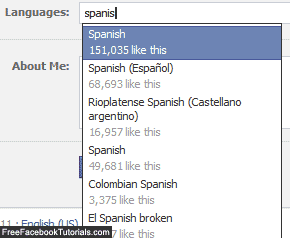
- Once you've added the language(s) you speak, make sure that its privacy setting reflects your intent - if you are trying to attract prospective employers through Facebook, choose the "Public" setting to ensure that someone viewing your profile will see that information:
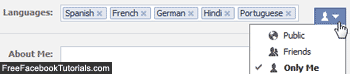
- Now click on the "Save Changes" button at the bottom of the page to apply this setting - as soon as you do, Facebook will start showing your language skills to the group you picked (public, friends, only me...) when they view your profile; as bonus, this information appears at the top of your "info" page, which makes it near impossible to miss.
And that's how you list spoken languages on your Facebook page: to remove one of them, simply click on their "x" close button on your Basic Information page, and save the changes. Best of luck in your job search, if this was the reason you wanted that information public.

