Beyond general interests and location, political affiliations and religious views, another great friendship starter is to list on your Facebook profile the colleges or universities you have attended. This information can also prove useful if you are, like many, using Facebook to find a job. Listing your academic credentials alongside your work experience can make your Facebook profile stand out from competing candidates. This tutorial explains how to add, update, or remove a college or university from your Facebook page.
Add a college or university to your Facebook profile
Follow these steps to display the academic institutions you have attended:
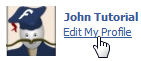 If needed, log into your Facebook account and click on the "Home" link.
If needed, log into your Facebook account and click on the "Home" link.- Once signed in, click on "Edit My Profile" next to or below your picture.
- Facebook will open your profile settings, with "Basic Information" pre-selected; click on the "Education And Work" tab on the left side of the screen:
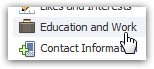
- The second text field shown on that screen is labeled "College / University" - put your cursor inside it, and start typing the official name of your alma mater.
- Facebook has an enormous database of US-based and international institutions, from the most well know universities, to the smallest regional or local community colleges, and will start searching for institutions matching what you have typed so far: (capitalization doesn't matter)
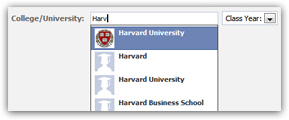
- Once you see your university or college in the dropdown menu, click on its name to select it; in the unlikely event that Facebook does not have your institution "on file", simply manually enter the name of your school (after having double-checked your spelling for a possible typo).
- Then, select your graduation year from the dropdown menu on the right.
- Under the "Concentrations" text field, Facebook allows you to list up to three majors or minors for this particular school. And, under "Attended for", you can either specify "College" (undergraduate) or "Graduate School" - beyond institution name, this additional academic information is optional.
- To show a second college or university on your Facebook profile (or third, fourth...), just click on the "Add Another School" link shown below the university you just added.
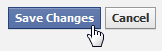 Once you are finished adding colleges / universities to your Facebook profile, click on the "Save Changes" button to update your account: your profile page is updated immediately, and your schools, listed.
Once you are finished adding colleges / universities to your Facebook profile, click on the "Save Changes" button to update your account: your profile page is updated immediately, and your schools, listed.
Edit your academic profile on Facebook
To change your school, degrees, concentration areas, and other academic information on your Facebook profile, simply follow the steps outlined above, edit the existing information, and save your updates.
Remove / delete colleges or universities from your Facebook profile
If you decide to remove a college or university from your Facebook profile, use the same procedure described above to access the "Education and Work" section of your Facebook account. Once in, simply click on the Close button ("x") displayed inside each institution name, as shown below: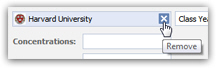
...And don't forget to click on "Save Changes" to finalize the update and post it on your profile.

