Regardless of the language you are seeing when you access www.facebook.com using a web browser, this is a setting you can change quite easily, as you'll learn in this tutorial - also a great way to learn a language other than your mother tongue while having fun on your favorite social networking site! There are in fact two ways to change Facebook language: one from the homepage / sign in page, and another through your account settings. The language used on the homepage is based on a variety of factors, including your location, the language used by the last person to login to their profile using that particular computer and browser, etc. (This is actually why Facebook offers this "on-the-fly" language switching from the sign in page, in case you find yourself reading a language you don't understand!)
↓ This tutorial shows how to change Facebook language for Login / homepage or change your Facebook profile language. ↓
Pick another language for the Facebook Login page
Simply load the Facebook homepage the way you usually do, either by using a bookmark, pressing the Home button (if Facebook is your homepage), or typing facebook.com in the web browser's address bar.
- There are two possible scenarios, here's the first case: the page loads and you are automatically signed in to an account. If so, scroll to the very bottom of the page to see the Facebook copyright notice on the left, and a link to the current language - click on it, and Facebook will open a list of all the currently supported languages to choose from: simply click on the one you want to use!
- Better still, you will probably want to manually logout of Facebook: click on the "Account" button (always the rightmost button at the top of the page), and select "Log Out" (always the last item inside the dropdown menu that appears). You will then be redirected to the generic Facebook Login screen / homepage, which is our second case.
Tip: if the page is in a right-to-left script, like Persian or Hebrew, the "Account" button will be located in the top left corner of the page (with "Logout" as last item in that menu as well) - keep in mind that to change the language from the bottom of the page, the scrollbar will be on the left as well! And to the copyright notice and language switching link in the footer will be on the right hand side:![]()
- Second case: you are on the homepage, and want to change language before signing into your account. The bottom of the screen will display a series of link to most popular (or relevant for your location and/or settings) languages; if you don't see the language you want to change to, simply click on the double chevron link to get a full listing of languages to choose from! (Again, if a prankster friend changed your language to a right-to-left script, that double chevron will be on the left, starting that enumeration of language links.) Here's the "More languages" popup link:
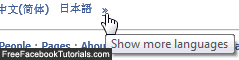
And that's how you change Facebook language from the homepage (or when you accidentally end up in someone else's account!) Let's now show you how to change language preferences from within your profile.
Change Facebook language for your own account / profile
Once you are signed into your own Facebook profile, click on the "Account" button (top right) and choose "Account Settings" from the dropdown menu.
On the "My Account" screen that loads next, select the "Language" tab; then, select a "Primary Language" from the dropdown menu, as shown below. Facebook will automatically reload the page in the language of your choice: the new setting is saved and applied immediately.![]()
Note: Facebook will remember your language choice when you switch using the language link at the bottom of page, at least for the computer and web browser you happen to be using. Going through your settings ensures that the language is tied to your profile, not any computer in particular.

