When you first sign up to create a Facebook profile, an essential piece of information you have to supply is an email address, which you'll be using as username whenever you need to login to your account. But, while you can change Facebook username only once, you can change your email address as many times as you'd like, and, as you'll learn in this tutorial, you can even add multiple contact email addresses.
↓ This tutorial explains how to change your contact email, add a new email address, or remove an email account on file. ↓
Change your Facebook contact email address
Once you are signed in to your account, click on "Account" in the top right corner of the page, and select "Account Settings" from the dropdown menu: Facebook will redirect you to the "My Account" screen.
- The third item down the list is labeled "Email", and shows on the right hand side your current contact email address; depending on your communications settings, this is the address to which you'll receive a (configurable) variety of notifications, like friend requests, posts on your wall, etc.
- Click on the "change" link, and Facebook will show the following form:
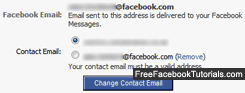
Your current contact email address is listed in boldface text at the top, and all email addresses on file are listed below in a series of "radio button". By default, the selected contact email is the one with which you signed up; but you should also automatically have received an "@facebook.com" email address, which you can use for contact purposes as well! (Or add a contact email ↓.) - To select another address for your notifications, select one of the choices listed next to "Contact Email", and click on the "Change Contact Email" to save your changes. From this point on, Facebook will use that email address to sent you all your profile notifications. That's it!
Tip: note that you can have several email addresses on your profile, but only one of them can currently be setup as "contact email". But you can receive your Facebook notifications to several email addresses at the same time: just select an account that lets you configure "mail forwarding".
Add a new contact email to your Facebook account
Using another email address than the ones currently listed in your account is just as easy: right underneath the section of settings we just covered, type in a new address inside the "New Contact Email" text field:
Then, click on the "Add New Email" button: as soon as you do, Facebook will need to verify your identity - just enter your Facebook account password inside the text box on the "Change Email" popup, and click "Confirm". You will now receive to that account a message titled "Facebook Contact Email Confirmation", simply click on the verification link it contains, and Facebook will give you a "Saved new email" confirmation message.
You will now see the new address listed under your contact emails, and you can select it as primary contact!
Remove a contact email account from your Facebook profile
If you have several email addresses in your profile, you can delete all of them until you are left with only one, which you need to keep; if you decide to change contact email to another address later on, all you need to do is add it back and select it instead (as we explained in the first section of this tutorial).![]()
To delete that email address, just click on the "Remove" link next to it: Facebook will ask you to enter your account password as security check, and it will be removed once you click on the "Confirm" button.
Note: if you cannot remove an email address from your Facebook profile (and still have multiple addresses on file), it simply means that this particular address is your contact email; just change your contact email to another address, and you'll be able to delete that other email account!

