Facebook gives you the ability to put quotes on your public profile page ("Favorite Quotations", as they are referred to in your profile settings). By default, when you first setup your Facebook account, you typically only enter the essential (mandatory) information you need to get started. But now that you have signed up, let's add a quote or two to your profile; this tutorial also explains how to edit your favorite quotations (add some, remove and delete others, update authors or the wording of a quote, etc.)
Add a quote on your Facebook profile page
Follow these steps to add or edit quotes on your profile:
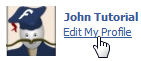 If necessary, sign in to your Facebook account; then, click on "Home"
If necessary, sign in to your Facebook account; then, click on "Home"- Once you are in, click on the "Edit My Profile" link, as shown on screenshot
- Facebook will now open your account information screen
- Scroll down to the very bottom: the last text field is labeled "Favorite Quotations"; this is where you enter quotes that will be (by default) visible on your public profile, and where you'll be able to add your favorite quotes for all to see.
- Type one of your favorite quotes inside the text box: (always reflects current Facebook quote box)

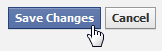 Once you added, removed, or edited your Favorite Quotations, don't forget to apply the updates by clicking on the "Save Changes" - these new quotes will appear on your Facebook profile right away.
Once you added, removed, or edited your Favorite Quotations, don't forget to apply the updates by clicking on the "Save Changes" - these new quotes will appear on your Facebook profile right away.- To make a change to your favorite quotations (if you forgot to attribute the quote, for example), just follow the same steps: click on "Edit Profile", go back to the "Favorite Quotations" text field, update your quotes, and finally click on "Save Changes"!
- To preview your updated quote on your Facebook page, click on the "Profile" link at the top right of the screen. And then click on the "Info" tab on the right of your picture:
-on-your-Facebook-page.gif)
- (Since Facebook doesn't "check" the quotes you enter, you have creative license to adapt old ones to modern English - just make sure to attribute when possible, to avoid misunderstandings!)
- If you need inspiration, just do a Google search for "famous quotes" (for example), there are plenty of websites devoted to online quotes by author, topic, country, period, etc.
Tip: to show multiple quotes on your Facebook profile, the cleanest look is to post one quote per line. Just hit Enter (Windows) or Return (Mac) inside the Favorite Quotation text box when you edit your quotes, and Facebook will respect these line breaks on your Info tab. Some call these "Facebook bio quotes", but favorite quotes are separate: add a mini bio to your Facebook profile.

