The previous tutorial explained how to change your current city in Facebook; in this tutorial, we will explain how to update your profile and your "home town". What you list as home town on Facebook can be your place of birth, or the town in which you spent part of, or most of your childhood.
Update the "Home Town" setting of your Facebook profile
Follow these steps to change your home town:
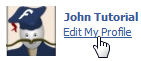 If needed, login to your Facebook account; otherwise, click "Home"
If needed, login to your Facebook account; otherwise, click "Home"- Then, click on the "Edit My Profile" link
- The account information screen of Facebook your profile will now open
- The second text field is labeled "Home Town", and works much like the previous "Current City" field: it looks like a regular text field, but will check for matches behind the scenes.
- Place your cursor inside the text field: now start typing your home town's name.
- As you type, Facebook automatically starts searching for city names matching the letters you have entered so far, and show them inside a clickable menu of town names:
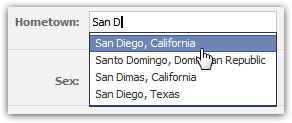
- As soon as you see your birth place / home town name appear in the listing, you can click on it, and Facebook will use it inside that field.
- If you want to change the home town information displayed on your public profile, just click inside the field and hit the Backspace key (Windows) or Delete key (Mac) to start typing over the existing home town name - it appears "un-editable", but you can still change it.

- To remove and delete your home town, just erase all the text in the field (or click on the "
x" close button in the field), and save your changes. (It doesn't really delete your home town, but will not be showing any longer on your profile - easy way to hide your home town!) 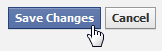 Once you have updated or changed the home town information on your Facebook profile, scroll all the way to the bottom of the page, and click on the "Save Changes" button to update this information on your profile (note that the update is reflected right away).
Once you have updated or changed the home town information on your Facebook profile, scroll all the way to the bottom of the page, and click on the "Save Changes" button to update this information on your profile (note that the update is reflected right away).
Tip: as you'll learn in a later tutorial, geographical information like home town or current city can be shown or hidden to everyone, friends only, friends of friends, or yourself only. Privacy settings on Facebook gives you that kind of "granular" control over who sees what in your profile!
.:. © 2016 Facebook Tutorial, all rights reserved. Facebook & logo are property of Facebook, Inc. We are not affiliated with Facebook. Privacy | Legal | Feedback | Sitemap

