When it comes to your age, Facebook is flexible: although you need to supply a birth date when you sign up for a Facebook profile, you can later on hide it from everyone, or show it only to friends, friends of friends, only you, etc. This free Facebook tutorial explains how to customize your birthday settings, including how to hide your birth year from your public profile (so that people can only see your birth month and day).
Add or change birthday information in your Facebook profile
![]() When you first signed up for a Facebook account, you had to provide a full birth date; this is not something you are likely to change, or need to add again, but it is nonetheless possible. See the next section to edit or change your birth date in your profile, and what portion of it you want to share publicly.
When you first signed up for a Facebook account, you had to provide a full birth date; this is not something you are likely to change, or need to add again, but it is nonetheless possible. See the next section to edit or change your birth date in your profile, and what portion of it you want to share publicly.
Show or hide your birthday on Facebook: full/partial birth date (hide your birth year)
Follow these steps to make your birth date appear on your Facebook profile:
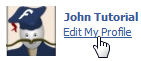 If needed, login to your Facebook account; otherwise, click "Home"
If needed, login to your Facebook account; otherwise, click "Home"- Once you are in, click on the "Edit My Profile" link
- Your account information page will load, showing by default your "Basic Information" tab on the left - if not, select it with a click.
- In the third section, you will find your birth date, as you initially entered it: you can change the day, month, or your by choosing another value in each of the three dropdown menus.
- On the right side, Facebook displays a dropdown menu with three options:
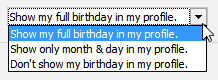
- The first setting is to "Show my full birthday in my profile" - if you choose this option, Facebook will let everyone you allowed to see not only your birth day and month, but even your birth year.
- The second option is to "Show only month & day in my profile" - this instructs Facebook to show your birthday, but to hide the year in which you were born (in other words, this will hide your age and keep it private from everyone: from friends, friends of friends).
- The final choice is "Don't show my birthday in my profile" - in this case, your Facebook profile will completely hide your birthday and birth date. Facebook will still store this information for internal purposes (like whether you should be able to view mature content, etc.) but not on public pages.
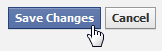 Once you have updated or changed your birthday settings, scroll down to the very bottom and click on the "Save Changes" button to apply them to your profile (the update takes effect immediately).
Once you have updated or changed your birthday settings, scroll down to the very bottom and click on the "Save Changes" button to apply them to your profile (the update takes effect immediately).
Tip: as we'll explain in a later tutorial, you can also show your birthday or full birth date, while at the same time controlling who can see it through your privacy settings. These two sets of options work together to show or hide your birthday from your public profile. But you now know how to change your date of birth in your Facebook account and make your birthday show up.

