![]() The Facebook sign up process is designed to be as fast as possible, and gathers the minimum amount of information: the city you live in is not part of the mandatory ones, so you may need to manually add it to your profile later on. If you move to another area, or change the town you live in for other reasons, you will also want to edit your account to change your current city. This tutorial explains how to do just that.
The Facebook sign up process is designed to be as fast as possible, and gathers the minimum amount of information: the city you live in is not part of the mandatory ones, so you may need to manually add it to your profile later on. If you move to another area, or change the town you live in for other reasons, you will also want to edit your account to change your current city. This tutorial explains how to do just that.
Update the Current City (not Home Town) on your Facebook profile
Follow these steps to change your current city on Facebook:
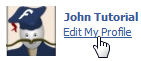 If needed, login to your Facebook account; otherwise, click "Home"
If needed, login to your Facebook account; otherwise, click "Home"- Once you are in, click on the "Edit My Profile" link
- The account information screen of your profile will load
- The first text field is called "Current City" - this is where you will enter the name of the city in which you are currently living.
- Click inside the text field, and start typing the name of your city - not to be confused with "Home Town", the city in which you were born, or spent most of your childhood.
- As soon as you do, Facebook will search for matching city names in the background, and display these choices inside a dropdown menu:
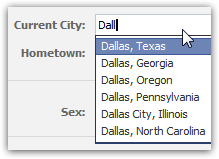
- To change your current city later on, just click inside that text field and start deleting the text, type a new city name, and then save your changes as you normally would.
- When you see your city appear inside the listing, you can stop typing: click on the correct suggestion, and Facebook will enter it for your profile.
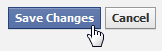 Once you have updated or changed your current city, scroll all the way down and click on the "Save Changes" button to apply them to your profile (update take effect immediately, and are recorded).
Once you have updated or changed your current city, scroll all the way down and click on the "Save Changes" button to apply them to your profile (update take effect immediately, and are recorded).
Note: in the "Current City" field of your profile, Facebook is collecting the city in which you reside; for your birth place, see how you can add, remove, or change your home town on Facebook - as a hint, this is done with the text field right below current city!
Remove / delete your Current City from Facebook
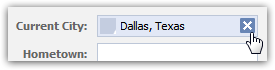 To remove and delete your current city from your Facebook profile, all you need to do is proceed as shown above, and erase all the text in the city field (or click on the "x" close button inside the text field).
To remove and delete your current city from your Facebook profile, all you need to do is proceed as shown above, and erase all the text in the city field (or click on the "x" close button inside the text field).

