Whenever you have a conversation with another Facebook Chat user, all messages are displayed inside a tiny "inline popup" in the bottom right corner of the screen. While this works well for a short exchange, it can become quite tedious, especially if you have to refer to previously sent messages. But fortunately, Facebook actually lets you open the chat client inside a new window, and, as you'll learn in this tutorial, you can even use Facebook Chat full screen. The main advantage of course is that it allows you to have a dedicated browser window for your chat, and keep using Facebook in the opener window, without having a portion of your screen real estate occupied by this popup (and this gets much worse when you have multiple Facebook Chat conversations at the same time!)
Force Facebook Chat to display inside a new web browser window
Before we go on, note that you do not need to currently have a Facebook Chat conversation in order to open the Facebook Chat client inside a new window. Look in the bottom right corner of the screen, and you will see the "Chat" button discussed in previous tutorials. Click on it to expand it, and then click on the "Options" button at the top; from there, choose "Pop out Chat" from the context menu that opened: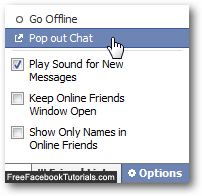
As soon as you do, Facebook opens a new web browser window, and displays the chat client in all its glory: and just like any other regular browser window, you can maximize it, minimize it, restore it, and resize it.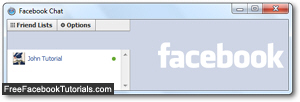
Now that you have opened the Facebook Chat client in a new window, you can use solely instead of the tiny inline popup you otherwise get in the bottom right corner of the screen; notice that you have access to all the commands and options you usually get.
View Facebook Chat in full screen mode
Since you now have your Facebook Chat conversations displayed inside a brand new web browser window, you have access to all the functionality your browser offers, including the ability to show web pages in full screen mode. Before we go on, note that some web browsers do not support this functionality, most notably Apple's Safari browser for Mac OS X or Windows 7 / Vista / XP. But you will be able to view Facebook Chat full screen in Internet Explorer, Firefox, Google Chrome, Opera, and others.
To view the Facebook Chat client in full screen on Windows (all versions) or Linux (Ubuntu, SUSE, etc.), just press the F11 key on your keyboard; to exit full screen mode, just press F11 once more.
To view the Facebook Chat client in full screen on Mac OS X, check the browser you are using; again, Safari doesn't currently support the feature; Firefox and Opera should both accept the F11 key as well; for other Mac web browsers, check the keyboard shortcut for that command inside the "View" menu of a regular browser window.

