As you learned in the previous tutorial, you can quickly hide a Facebook Chat conversation from the screen, and resume the exchange later on as if nothing happened - a trick useful to know when you want to hide the fact that you were chatting on Facebook in the first place. But you'll know how inconvenient it can become to have all those chat popups showing at the bottom of your Facebook profile, especially when you are chatting with several people at the same time (though you can of course open Facebook Chat in a new window). This tutorial explains how to minimize one or more chat conversation at the bottom of the screen, without closing them or erasing their content, in just a single click!
Minimize and hide the Facebook Chat client
This is how you hide the Facebook Chat client popup by minimizing it:
- Let's say that you are logged in to your Facebook account, and are having a chat conversation with a Facebook friend. The chat "tab" is lined up alongside the bottom edge of the page, and the chat popup, containing the conversation, is showing up above it.
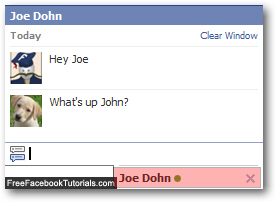
- Well, the Facebook Chat tab (highlighted in the screenshot above) actually serves a purpose other than displaying the name of the person with whom you are currently chatting - it is actually a clickable button. Click once on the tab of the chat conversation you want to minimize, and Facebook will reduce it to a simply button; the screenshot below shows you two Facebook Chat conversations minimized, with the second chat showing two new messages:

- To unhide and maximize a hidden / minimized Facebook Chat client, just click on the chat conversation in question, and it will pop back up to its normal state; notice that the conversation is exactly as you left it, nothing was erased or removed (though you may see a couple of new messages that arrived since you minimized that chat).
And that's how you minimize and hide a Facebook Chat client at the bottom of the screen!

