After you have create a friends list for Facebook Chat, and populated it by adding friends to the list, it offers a convenient way of chatting with a select group of people, and especially useful to appear online to only some people amongst all your Facebook friends. But if you no longer need a particular friends list, and want to save some space inside the mini Facebook Chat client, you can quite easily permanently delete a friends list, as you'll learn in this tutorial. And, before we actually show you how to do that, note that there are a couple options you could choose instead: the first is to rename the friends list, if its name was the problem; the second is to temporarily hide the friends list in question, which gives you the choice of reactivating it and showing it back on the chat client at a later stage.
Permanently remove friends lists from Facebook Chat
If you are decided to delete the friends list, follow these easy steps:
- First, go through Facebook Login if needed, to sign in to your profile; once you are looking at your homepage, click on the "Chat" button in the lower right corner of the screen:
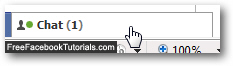
- Facebook will open the mini chat client; click on the "Friends Lists" and confirm that the list you want to delete is still there; if so, click on the "Friends" near the top left of the page:
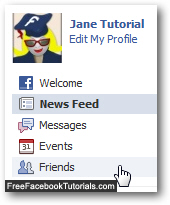
- Then, click on the "Edit Friends" button at the top of the screen:
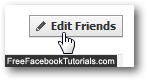
- As soon as you do, Facebook will open another "Friends" screen, with all your friends lists displayed in the second section of the side navigation on the left; click on the friends list you want to delete from Facebook Chat:
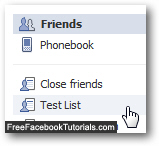
- Once the friends list in question has loaded, click on the "Delete List" link shown at the bottom:

- Facebook will now display a "Delete [friends list name]?" confirmation message: "Are you sure you want to delete this list? This operation cannot be undone". In other words, you cannot undelete a friends list from Facebook Chat after the fact. To proceed and permanently delete the selected friends list, click on the "Confirm" button.
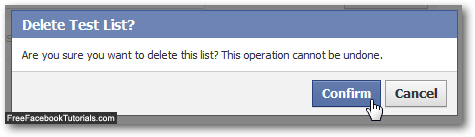
- Within a few seconds, Facebook will delete the friends list from Chat, and bring you back to the "Friends" list from where we came; notice that the friends list you just deleted no longer appears in the left hand side of the screen - this is your visual confirmation that it was removed.
Since you can't undo the deletion of a Facebook Chat friends list, you can instead re-create the friends list later on, and add back to it some friends, if you do decide that you need it after all!

