As we explained in the previous tutorial, you will be automatically signed in to Facebook Chat when your login to your Facebook account; but Facebook gives you control in that you can at any point "go offline", and appear unavailable and invisible to other Facebook users. When you keep a web browser window opened to your Facebook profile, but don't do anything in it for 10 minutes or so, Facebook will first show you as "Idle" (and put a moon crescent icon next to your name for other Facebook Chat users to see, as shown on the screenshot below), and automatically put your status as offline a bit later.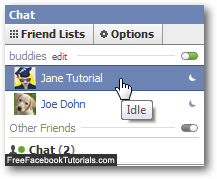
(Note that when your Facebook Chat status is set to idle, right before it goes to full offline, your friends can still send you a chat message - not so when you are actually offline, since you won't even appear in the "Friend Lists" or "Other Friends" listing of the Facebook Chat client.)
Manually go offline for Facebook Chat and appear invisible
To disappear from the radar and appear completely invisible to other Facebook Chat users, to be able to get a bit of work done, for example, click on the chat button at the bottom right corner of the screen, and click on the "Options" button, which will open a context menu of actions and settings: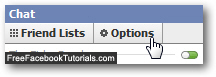
From that popup menu, choose "Go Offline":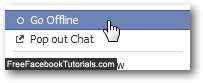
As soon as you do, notice that Facebook will update the appearance of the chat button itself, and now display the words "Chat (Offline)" next to your silhouette; when you see a green dot, it is Facebook's way of telling you that you are online, and appear as available to other Facebook users.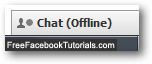
When you are offline, your name will not even appear inside the chat client and any friends list you might belong to - for all intents and purposes, you are completely invisible!
Go back online after to switched to offline mode
Unless you re-login to your Facebook account, you will remain offline until you manually choose to go back online, and become visible to Facebook friends once more inside the chat client; to do so, just click on the chat button in the bottom right corner - this will automatically put you back online and show your profile as available to chat with other users: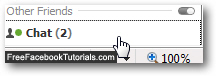
And this is how you can manually go offline and appear invisible to other Facebook Chat users!

