Your start by sending a Facebook Chat message to another user, he or she replies, and the next thing you know, you end up with a huge scrollable list of text; typically, you would exit the chat conversation and restart a new one to clear the screen and erase the previously sent messages. An alternate scenario: you just talked about private topics with another Facebook member, and you want to make sure that the conversation doesn't stay displayed on screen? No problem: as you'll learn in this tutorial, Facebook lets you erase chat conversation and messages with just a click!
Delete a Facebook Chat conversation
Follow these steps to erase the last, most recent messages you exchanged in the chat client:
- First, look at the chat conversation you want to delete; if needed, click on the conversation in question to expand it and show its content, as shown on the screenshot below:
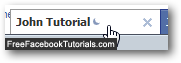
- Once the conversation opens in the mini Facebook Chat client, look near the top right corner of the popup, and you should see a link labeled "Clear Window".
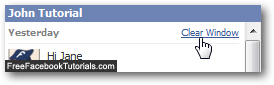
- Click on it, and Facebook will erase the entire chat conversation from the screen. Note that this action cannot be undone (you cannot "undelete" a chat conversation), so make sure that you have saved and downloaded the Facebook Chat if necessary.
- As soon as you click on the "Clear Window" link, Facebook completely erases messages and permanently deletes the conversation in question, and you'll be left with the default, blank mini chat client: (the same you find when you first start a Facebook Chat session).
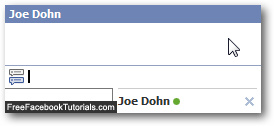
- And this is all it takes to erase a Facebook Chat conversation!
Facebook Tip: just because you have deleted a Facebook Chat conversation and erased all its messages on your end doesn't necessarily mean that the recipient of these messages has done the same. In other words, make sure to tell the person with whom you were chatting to delete that conversation as well on their end to permanently erase any traces of it.

