When you are logged to your Facebook account, you don't necessarily know which of your friends are currently available to chat with you. To do that, you need to click on the "Chat" button manually to expand the mini chat client, and you'll see a listing of friends currently signed in to their Facebook profile, with a status icon indicating whether they are fully online (the green dot next to their name), or "Idle" (a little moon crescent icon next to their name). Once you move on to something else, the mini Facebook Chat client is hidden, and you'll need to click on it again to see who has since joined the pool of chat candidates. In this tutorial, we will show you how to keep the Facebook Chat popup open in the bottom of your screen, so you'll be able to tell right away when one of your friends logs into their Facebook account!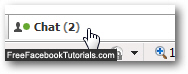
Keep the Facebook Chat popup open
Let's show you how to make the chat popup "sticky" and remain visible at all times:
- First, click on the "Chat" button as shown on the screenshot above.
- Then, click on the "Options" button:
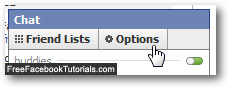
- Once the Facebook Chat options menu opens, check the "Keep Online Friends Window Open" checkbox, which is unchecked by default:
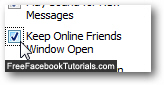
- Now click on the Options button once more to close the menu: you can click anywhere on screen, and the Facebook Chat popup stays open and visible in the bottom right corner of your screen!
Since Facebook "remembers" this setting, your Facebook Chat friends will be displayed all the time, and you'll be able to see who logs in and out of their profile in real time. And, as you'll learn in the next tutorial, you can also hide the Facebook Chat window / popup whenever you no longer want the chat popup to take up space on the page - either by changing your chat settings, or using a very simple trick.

