As soon as you create a friends list for Facebook Chat, it will be empty, but automatically displayed inside the mini chat client, as shown on the screenshot below. And that friends list, regardless of what you do with it, will remain visible until you either hide it, as you'll learn in this tutorial, or until you manually delete yourself (how to delete a friends list in Facebook Chat). When you (temporarily or permanently) hide a friends list, it still contains all people you added to it, if any. The only "automatic" change that will happen to it is the removal of some of its members in case you unfriend someone who was part of the list.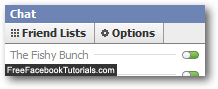
Hide friends lists in Facebook Chat
This is how easily you can prevent the Facebook Chat from showing an existing friends list:
- Once you have signed in to your Facebook account, click on the "Chat" button in the lower right corner of the screen, and the mini chat client will popup on screen:
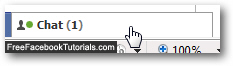
- Then, confirm that you see the friends list you want to hide; if you don't, you have already either deleted the list, or already hidden it from view. If Facebook does show the friends list in question, click on the "Friends Lists" button, and Facebook will show a listing of all the chat groups you have already created in the part: visible friends lists have a checkmark next to their name:
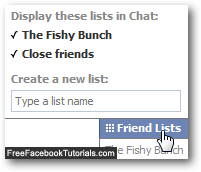
- To hide a friends list and prevent Facebook Chat from showing it by default, simply click on the list in question under the "Display these lists in Chat" header: as soon as you do, Facebook will "uncheck" the selected list - remove the checkmark next to its name, and hide it from the mini chat client - as you'll notice yourself, the change takes effect immediately.
- To confirm that a list has been hidden, you can always click once more on the "Friends Lists" button, and the hidden list will not be checked in the listing, as the one used above as example:
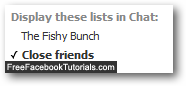
- This is all you need to do to hide a friends list from Facebook Chat! Note that this setting is "permanent", and Facebook will remember it even if you login from a different computer.
Although you may have already guessed how to do it, the next tutorial explains how to unhide hidden friends lists from your Facebook Chat client.

