Unlike sending and receiving regular email messages to and from other Facebook users, the Facebook Chat offers you a real time way of communicating with friends that are currently online and logged into their Facebook account. In this series of free Facebook tutorials, we will explain most everything there is to know about the built-in chat client Facebook offers. We'll start with some of the basics with tutorials for beginners, and move on to more advanced topics, including tips and tricks to make the most of the Facebook Chat client. First, let's start with the beginner level, and easy tutorials:
Facebook Chat Tutorials for Beginners
At the very beginning, you will first want to see which friends are available to chat with you; you will then optionally Send a Chat message to one of these friends. If only for your own personal productivity, knowing that you can go offline and hide from Chat can be a job saver: when you choose to be offline, you will appear invisible to your Facebook friends, as though you had logged out of your account.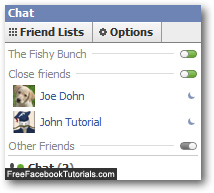
Customize the Facebook Chat options and settings
When you find yourself using the Facebook Chat client all the time, opening the Chat client in a new window can make your life much easier. Depending on your surrounding settings, you can disable Facebook Chat sounds or turn on Facebook Chat sounds, something you'll need to do regularly if you use Facebook from different computers.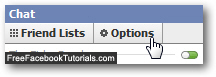
To save some space inside the chat client, Facebook lets you hide friends' pictures in Chat; when you want to actively follow who comes online and goes offline, choose to always show Facebook Chat popup and it will remain visible on screen at all times; once you are done, just hide the Facebook Chat popup!
Friends lists for Facebook Chat
A nifty feature the Facebook Chat client includes is the ability to group other Facebook users into "friends lists" that you can use inside your chat exchanges - a very useful usage of friends lists is to appear online to some people, but invisible to others when it comes to chatting. You will first learn how to create friends list, and rename a friends list after the fact. But you'll of course start by adding friends to a Friends list, since they are created "empty" - and you can at any point remove friends from a Friends list. You can hide friends lists whenever you no longer want them displayed inside the chat client, and restore and show hidden friends lists afterwards. Finally, you can permanently delete a friends list if you no longer need it.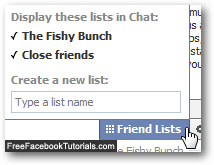
Facebook Chat Tips and Tricks
Our tips and tricks cover some of the lesser known options and procedures that the Facebook Chat client offers, either little known or not well documented features, or features that are easy to miss, like how to save space and erase messages in a Facebook Chat conversation, quickly hide a Facebook Chat conversation in case your boss or nosy colleague happens to be passing by! And more innocently, how to simply minimize a Facebook Chat conversation popup when you are not actively talking with a certain friend.
Two other useful topics are: how can you download Facebook Chat conversations? ...And what about messages you have sent by mistake? Just see how to unsend Facebook Chat message…

