When you create your Facebook account, you'll need to pick a password, which you'll use along with your email address to sign in to your profile; but you can of course change your password at any time, as we'll explain how to do in this tutorial. In fact, if you often login to Facebook from someone else's computer, you should consider regularly changing password to protect access to your account. We'll show you how to do that, and give you a few security tips along the way. Let's get started...
Pick a new Facebook password for your account
First, you'll need to login to your Facebook account, as usual, using your current password:
- Once signed in, click on the "Account" button in the top right corner of the page, and select "Account Settings": Facebook will load the "My Account" page.
- The fourth section reads "Password - What you use to login" - click on the "change" link:

- Facebook will then display the password change form, and give you a few pointers:
• As a security measure, changing your password will automatically log you out of all computers currently logged in as yourself. (Make sure to tell others about this if you share account access).
• Another safety precaution, don't use the same password as other accounts; this is good practice, since it means that even if someone is able to guess your password and hack into your Facebook account, they won't be able to use that information to sign in to your Twitter account (for example).
• Finally, there are a few password requirements to observe: this is Facebook's way of ensuring that users' passwords are secure (i.e., not easy to guess) - this includes a minimum of six characters, obligation to use a mix of letters, numbers, and punctuation marks in the same password, and a reminder that your Facebook password is "case-sensitive" - this means that a lowercase "t" is considered a different "letter" than an uppercase "T" - and if the CapsLock key is turned on, you'll accidentally type in a different password than intended! (You can also click on the gray question mark link to get other safety tips in picking your new credentials.) - To prevent someone from changing your password if you left your computer unattended, while logged into Facebook, you will first need to confirm your identity by entering your current password inside the "Old Password" text field.
- Then, type the password you want to change to in the "New password" and "Confirm password" text boxes (twice, to avoid typos!) Facebook gives you feedback along the way, including a password strength meter, and whether your password confirmation matches or not:
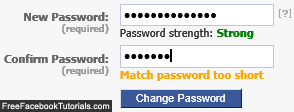
- Once you are done, click on the "Change Password" button. And you are done!
Tip: as implied earlier, the password change is not only effective immediately, but Facebook will also "push" the update towards whomever is currently signed into your profile (if anyone). If you use a password manager in your web browser to automatically sign in to sites, make sure to update its stored credentials for Facebook - otherwise you'll keep getting "wrong password" error messages.

