Facebook will by default show the profile pictures of the people with whom you chat; this is very convenient, especially when you are having an active conversation with multiple users - this allows you to quickly see who said what, without having to read the chatter's name before each message. But unlike the chat names, in plain letters, mini profile pictures do take a bit more space, and can take up quite a bit of screen real estate, depending on the number of Facebook users taking part in a Facebook Chat conversation. For reference, this is how the chat client looks by default, when profile pictures are showing next to the names of friends available for a chat conversation on Facebook:
Hide pictures in Facebook Chat client
Follow these steps to block these chat pictures and only show the names of your Facebook friends:
- First, click on the "Chat" button to expand the client in the bottom right corner of the page.
- Then, click on the "Options" button as shown below:
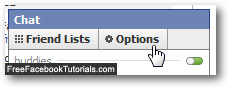
- When the Facebook Chat options menu opens, check the "Show Only Names in Online Friends" checkbox: notice that Facebook saves and applies the new setting right away.
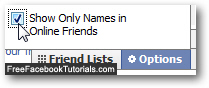
- The listing of Facebook friends currently online and available to chat with you has diminished in size quite a bit, with profile pictures now hidden, and only their names showing:
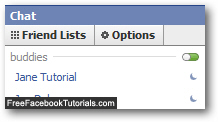
That's all you have to do to disable and hide profile pictures inside the Facebook Chat client! From this point on, your Facebook friends' photos won't be visible in Chat, only their names - you still get all the previous functionality, seeing their status icon next to friends' name, the ability to click on a friend's name to start a chat conversation, etc. And Facebook "remembers" this chat option, even if you happen to login to your account from a different computer or completely different location.

