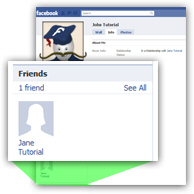 Whenever you add friends on Facebook, they automatically appear in your "Friends list" in your public profile. And, by default, your friends list is visible to anyone who can view your Facebook profile: unless you have tweaked your privacy settings to hide your profile from certain people, this list can be viewed by all users.
Whenever you add friends on Facebook, they automatically appear in your "Friends list" in your public profile. And, by default, your friends list is visible to anyone who can view your Facebook profile: unless you have tweaked your privacy settings to hide your profile from certain people, this list can be viewed by all users.
But like most aspects of your profile, this can be customized, and Facebook lets you very narrowly define who can see your list of friends; you can show it to wide groups of users (like "Friends of Friends"), but go one step further by specifically allowing only certain people to see your friends list, or on the contrary specifically block some Facebook users to prevent them from seeing your friends list, as you'll learn in this tutorial.
Customize who can see your friends on Facebook
Follow these steps to change the privacy settings of your friends list:
- Click on the "Account" dropdown menu in your Facebook profile, and choose "Privacy Settings".
- From the "Choose Your Privacy Settings" screen that opened, click the "View settings" link:
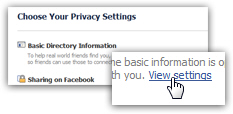
- The following screen will contain a list of Facebook profile features that you can enable, disable, show, or hide. Locate the section labeled "See my friend list", and click on its corresponding dropdown menu. You have four choices, with "Everyone" selected by default:

- If you don't want all Facebook users ("Everyone") to be able to see the friends you have, you can restrict the friends list visibility to "Friends of Friends" (only your friends and their direct friends), or even to "Friends Only", in which only your direct friends will be able to see your friends list, and no other Facebook users.
- But you can control who can see your friends list even a step further: click on "Customize" in the dropdown menu, and Facebook will open a "Custom Privacy" dialog on screen:
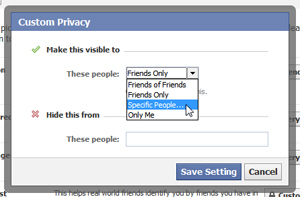
- To hide your friends list from everyone but yourself, choose "Only Me" from the dropdown menu; to make it visible to only a select group of Facebook users, choose "Specific People", and then type their name in the text field that will appear.
- Finally, and regardless of the previous setting, you can also block specific Facebook users from seeing your friends list: just start typing their name inside the "These people" text field under "Hide this from". Facebook will auto-complete the names for you:
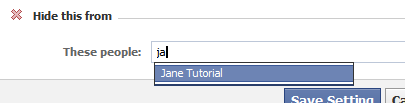
- Once you have customized your custom privacy settings for your friends list, click on the "Save Settings" button. You are done.
- If you have not chosen "Customize" from the dropdown menu, you are done too, since this setting takes effect as soon as you change the value of the dropdown menu.
This is how easily you can control those allowed to see your friends list on Facebook!

