Facebook is configured by default to let anyone send a message to any other user; like all things relating to privacy though, Facebook also lets you control who can send you a message; of course, by preventing some types of users from messaging you, you may miss out on things, but the setting can be customized nonetheless, as you'll learn in this tutorial.
Choose who can send you messages on Facebook
Follow these steps to prevent some users from emailing you through your Facebook account:
- In your Facebook account, click on the "Account" dropdown menu and choose "Privacy Settings".
- Now click the "View settings" link on the "Choose Your Privacy Settings" screen that loaded:
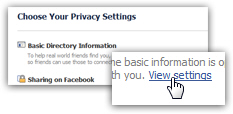
- Click on the dropdown menu listed under "Send me messages" to see your options:

- As you can tell from the explanatory paragraph, this only affects the standard messages you send like emails from Facebook user to Facebook user, and doesn't have any effect on special notices you receive, like a friend request (learn how to block friend requests on Facebook).
- When "Everyone" is selected (the default), anyone who has a Facebook account can send you a message.
- If you choose "Friends of Friends", only your friends and their own friends will be able to message you through Facebook. Anyone else will not.
- The final option is "Friends Only", and restricts the people able to contact you through messages to be your friends only, and no one else on Facebook.
- Once you have made your choice from the dropdown menu, you are done; the new settings are applied immediately, and you can return to your profile.
Note: this setting is not "retroactive"; in other words, it will not go through your already-received messages and delete those not from friends or friends of friends. It only applies to future messages people may try to send you through Facebook.
.:. © 2016 Facebook Tutorial, all rights reserved. Facebook & logo are property of Facebook, Inc. We are not affiliated with Facebook. Privacy | Legal | Feedback | Sitemap

