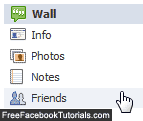 Whenever you add a new friend on Facebook, he or she will be listed on your friends list, which appears on the bottom left area of your profile, and can be viewed (and searched by name) when someone clicks on the "Friends" link on the top left of your profile page (see screenshot). But, as with most everything on your profile, the visibility of your friends list can be customized: you can be as visible or as private you want. While a list of friends may seem innocuous, you truly have no control over what they'll say, or what they'll choose as profile picture - fair or not, this may affect how people see you. And your current or future employer (if you are using Facebook to look for a job) may come across undesirable or downright offensive content! Better be safe than sorry, and customizing the privacy of this setting only takes a couple of clicks...
Whenever you add a new friend on Facebook, he or she will be listed on your friends list, which appears on the bottom left area of your profile, and can be viewed (and searched by name) when someone clicks on the "Friends" link on the top left of your profile page (see screenshot). But, as with most everything on your profile, the visibility of your friends list can be customized: you can be as visible or as private you want. While a list of friends may seem innocuous, you truly have no control over what they'll say, or what they'll choose as profile picture - fair or not, this may affect how people see you. And your current or future employer (if you are using Facebook to look for a job) may come across undesirable or downright offensive content! Better be safe than sorry, and customizing the privacy of this setting only takes a couple of clicks...
Show or hide your friends list to other Facebook users
Follow these steps to customize the privacy of your friend listing:
- Once you are logged into your account, click on your picture / name link near the top right corner of the page; then, click on the "Edit Profile" link at the top, in the middle column:

- When the next screen loads, click on the "Friends and Family" link in the left hand side.
- The third section, labeled "Friends", gives you your current friend count, and includes a dropdown menu on the right, the same you use for pretty much all privacy-related settings on Facebook:
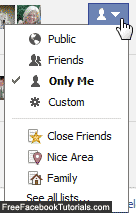
- If it is set to "Public", everyone will see your friends list; if you select "Friends", only someone who's already become your friend will be able to see your other friends. For absolute privacy, pick "Only Me", and no-one but yourself will be able to see who is your friend.
- Facebook also lets you pick from one of your lists as shortcut - simply choose one of them at the bottom of the dropdown menu (or pick "See all lists..." for a complete listing).
- Once you have configured this setting to your liking, click on the "Save Changes" button at the bottom: note that this option takes effect and is applied immediately. (If someone happened to be looking at your friends list before you hid it, they'll still see it, but will not be able to view it after that - i.e., next time they look up your profile.)
If you change your mind, follow these same steps and choose another setting: all new friends you make on Facebook will automatically "follow this rule" - if you chose to hide your friends list, new friends will still be hidden as all other old ones, etc.

