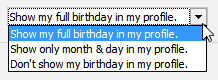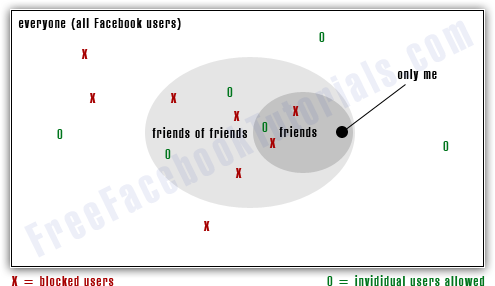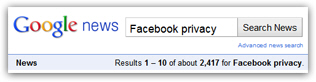 Facebook privacy settings are constantly in the news: on the one hand, the more information Facebook lets you share with the world, the easier it becomes to connect with people and find new friends; on the other hand, Facebook constantly comes under attack from governments and privacy advocates concerned about the implications of so openly sharing information about yourself that could have serious repercussions (think of identity theft or predators, to name a few). While all these issues are valid, Facebook gives you a very granular level of control through their Privacy Settings, over which information you decide to share with whom. This free Facebook tutorial on privacy settings will help you make sense of the options you have when it comes to protecting the information you want hidden from prying eyes; the next tutorials will go through each piece of information that has its own privacy setting.
Facebook privacy settings are constantly in the news: on the one hand, the more information Facebook lets you share with the world, the easier it becomes to connect with people and find new friends; on the other hand, Facebook constantly comes under attack from governments and privacy advocates concerned about the implications of so openly sharing information about yourself that could have serious repercussions (think of identity theft or predators, to name a few). While all these issues are valid, Facebook gives you a very granular level of control through their Privacy Settings, over which information you decide to share with whom. This free Facebook tutorial on privacy settings will help you make sense of the options you have when it comes to protecting the information you want hidden from prying eyes; the next tutorials will go through each piece of information that has its own privacy setting.
Overview of Facebook's privacy settings model
Unlike most websites on the web, Facebook, by its nature, thrives on having a lot of information about its users; the more you tell Facebook about yourself through your profile, posts, status updates, and friendships, the better it knows you, and the better it can recommend friends and interests.
Facebook doesn't just let you show or hide information about you, it gives you no less than 6 ways to control who can see your information. This tutorial is a quickly overview, don't worry about remembering everything - each of the next tutorials on Facebook privacy will go into great details. Show graph ›
"Everyone"
When you decide to make a portion of your profile available to "everyone", it means that each Facebook user will be able to see this piece of information - in other words, visible to anyone with a Facebook account.![]()
"Friends Only"
When you customize your Facebook profile to only show some information to "friends only", just the people you have added as friend will be able to see this particular information; when you send a request to add a friend, it does nothing until the other person responds and approves the friendship. In other words, no one can become your friend without your consent; and, as we wrote in an earlier tutorial, it is very easy to unfriend someone on Facebook. (Once you have unfriended a Facebook user, they will no longer be able to see the information you have chosen to share only with Friends.)
"Friends of Friends"
The "Friends of Friends" concept is another Facebook privacy setting you can use: any information you chose to show only to friends of friends will be visible to yourself, your friends, and people who are Facebook friends of any of your friends - in other words, it only goes one level deep: one has to be your friend, or a friend of one of your friend, to be able to see this information. No one else will be able to look at it; this works on the assumption that you trust your friends only to have reputable friends of their own.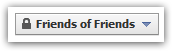
Custom Facebook privacy settings for your profile
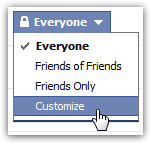 In addition to the three standard privacy settings described above, Facebook also allows to customize more specifically the privacy and visibility of items you post, status updates, photos and videos you share, etc.
In addition to the three standard privacy settings described above, Facebook also allows to customize more specifically the privacy and visibility of items you post, status updates, photos and videos you share, etc.
As you'll learn in the next tutorials on configuring your privacy settings and custom options, when you go the "Customize" way in the sharing dropdown menus, Facebook will let you narrow down to the user which people should be able to see a particular type of content you may post or share on your profile.
Share only with select Facebook users
As shown on the "Customize Privacy" dialog below, Facebook allows you to select a few users with whom you may want to share a certain type of information; as you type names of people you know, Facebook will autocomplete suggestions. This is the "Make this visible to [specific people]" option.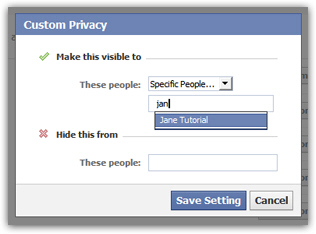
Hide content from something Facebook users
On the other side, you can explicitly block certain Facebook users from seeing various types of content you post or information you share on your profile; this is the "Hide this from [these people]" option. Note that hiding from specific people and making visible to others are not mutually exclusive: Facebook will let you create two separate lists of allowed and blocked users for the same kind of data!
The "Show only to me" privacy option
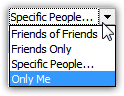 Finally, when you want to hide some information from all Facebook users, unknown ones and friends alike, Facebook's custom privacy settings allow you to assign some information to be hidden from all but yourself, by choosing "Only Me" under the "Make this visible to [these people]" dropdown menu (each section in your account privacy page offers this menu and option).
Finally, when you want to hide some information from all Facebook users, unknown ones and friends alike, Facebook's custom privacy settings allow you to assign some information to be hidden from all but yourself, by choosing "Only Me" under the "Make this visible to [these people]" dropdown menu (each section in your account privacy page offers this menu and option).
Note: In some cases, you can override your global privacy settings with another option, as is the case for your birthday / birth date; you can have this information stored in your profile, and hide it from the same place, regardless of your other privacy settings.