After Facebook sign up, you can add new friends to your profile: either people you already know, who are Facebook members, or people you come across on Facebook and have similar interests. In this tutorial, we will show you how to request a friendship and add a friend, or "send a friend suggestion" as many call it; the next tutorial explains how to "unrequest" a friendship (cancel a sent friend request). You will also learn what happens when you try to add a friend when we go over accepting or rejecting friend requests.
- In this free Facebook tutorial:
- Add someone as friend on Facebook (send friend requests)
- Accept or ignore friend requests on Facebook
Add someone as friend on Facebook (send friend requests)
You will be able to add friends and send friend requests through the people search results, through their profile, or through Facebook groups and comment threads. Let's find friends through the people search:
- Type the name of the potential friend in Facebook's search box, at the top of each screen
- Go through the search results until you find your friend
- When you found his / her profile, click on the "Add as Friend" link:
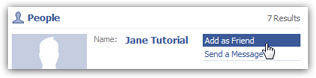
- Facebook will display a "Add {user name} as a friend?" dialog
- Click on the "Add a personal message" link to personalize your friend request
- Confirm by clicking on the "Send Request" button and send a friend suggestion
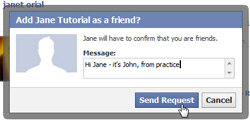
- Once the friend request has successfully been submitted, Facebook will display a confirmation message, and show "Friend request sent" instead of the "Add as Friend" link.
- The profile of Facebook members you sent a friend invite to will show a "Awaiting friend confirmation" message instead of the usual "Add as Friend" button.

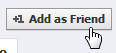 Note that you can also add friends (request their friendship) from any Facebook member's profile page as well: just click on the "Add as Friend" button, as shown on the screenshot. A quick way to add new friends by clicking on the profiles of Facebook users with interests like yours (who belong to the same Facebook groups, etc.)
Note that you can also add friends (request their friendship) from any Facebook member's profile page as well: just click on the "Add as Friend" button, as shown on the screenshot. A quick way to add new friends by clicking on the profiles of Facebook users with interests like yours (who belong to the same Facebook groups, etc.)
Accept or ignore friend requests on Facebook
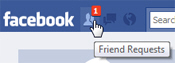 When someone requested to become friends with you on Facebook, you will receive an email notification (example) to the email address tied with your Facebook profile, but also see incoming friend requests in your account: a red square with a white number indicates the current number of friend requests.
When someone requested to become friends with you on Facebook, you will receive an email notification (example) to the email address tied with your Facebook profile, but also see incoming friend requests in your account: a red square with a white number indicates the current number of friend requests.
- Click on the "Friend Requests" button, as shown on the screenshot above
- Facebook will display Friend Requests menu: notice that the personal messages added to friend requests are only visible inside the email request.
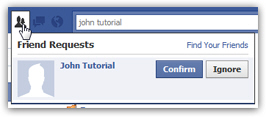
- Simply click on the "Confirm" or "Ignore" buttons to add a new friend or reject the friendship invitation. Clicking on either button will remove the friend request.
- If you confirm the friend request, your profile and the other Facebook member's profile will each gain a new friend, and you will see a "Recent Activity" message like "John and Jane are now friends", which you can delete by clicking on the Remove link.

Congratulations, you now have added a new friend to your Facebook profile!

