The way you customize your Facebook login and sign in settings determines how well access to your Facebook account is protected. In this tutorial, we will explain what sign in settings you can use at home, and how you should log in to Facebook from a public computer (like at school, from work, or in a public library). We will also explains how you can login invisible to Facebook, without signing in anonymously, and appear offline to everyone (including Facebook friends).
- In this free Facebook tutorial:
- Overview of the Facebook sign in form ("Facebook login screen")
- Facebook sign in options
- Login invisible (not anonymously) - appear offline to friends
- Sign in to your Facebook account from a public computer / unfamiliar location
- Signing out of your Facebook account
Overview of the Facebook sign in form ("Facebook login screen")
If you are for the first time going to the Facebook.com homepage, you will still a sign in form displayed in the top right corner, containing fields for your login information:
- The "Keep me logged in" checkbox, unchecked by default, allows you to make Facebook automatically log you in whenever you visit either the Facebook homepage or someone's profile.
- The "Forgot your password?" link, covered in another tutorial, helps you reset or retrieve your Facebook password if you lost it (or cannot remember which password you used).
- The text field marked "Email" collects your Facebook user name, which is the email address you used during Facebook sign up, when you first opened your account.
- The "Password" field collects your account password during the Facebook sign in process.
- And the "Login" button sets the sign in process in motion; (note that you do not need to click on the Login button, you can instead hit Enter from the password field).
The two text fields are of course mandatory, and you cannot login to your Facebook account without knowing the exact email address and password for your profile (which protects your Facebook account from unauthorized access - much like Hotmail sign in does for your email account).
So, to sign in to your Facebook account, enter at least your email address and password, and click Login.
Facebook sign in options
If you are using Facebook from your own computer (not from a public place), you can ask Facebook to automatically log you in whenever you visit any page on Facebook.com. This spares you from having to login every time. To make Facebook log you in automatically:
- Click on the "Keep me logged in" checkbox: behind the scenes, this creates a "cookie" on your computer - a small text file that instructs Facebook to bypass the sign in form.
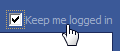
- Then, enter your login information and hit Enter.
- Facebook signs you in, and your profile page will load.
If someone else has logged in to Facebook from this particular computer / browser, you may see the "Keep me logged in" checkbox already checked: this indicates that someone has previously logged in to Facebook, used to make Facebook remember their login information, and has since logged out.
Login invisible (not anonymously) - appear offline to friends
You can also login to your Facebook account invisible, not anonymously or using another profile, to appear offline to friends and everyone else. To appear offline and invisible on Facebook:
- First, login to Facebook (you will be able to automatically login invisible in the future)
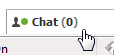 Once you have signed in, click on the "Chat" bottom in the bottom right corner of any Facebook screen, as shown on screenshot (visible only after login).
Once you have signed in, click on the "Chat" bottom in the bottom right corner of any Facebook screen, as shown on screenshot (visible only after login).- Then, click on the "Options" button
- Choose "Go Offline" from the menu
- Your Facebook profile is now invisible to others, and appears offline
- The next time you sign in, Facebook will remember your choice, and you will login invisible (and appear offline to everyone).
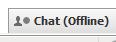 You can at any time confirm that your offline by looking at the chat icon in the bottom right corner (see screenshot) - it will read "Chat (Offline)" if you are currently invisible.
You can at any time confirm that your offline by looking at the chat icon in the bottom right corner (see screenshot) - it will read "Chat (Offline)" if you are currently invisible.
To appear visible again and online ("not offline"), simply give a single click on the "Chat (Offline)" button - Facebook will bring your status back to online.
Sign in to your Facebook account from a public computer / unfamiliar location
When you need to check your Facebook profile from another computer (at school, from work, a public library, internet cafe, or other unfamiliar location), you need to use caution: you don't want the next person using that computer to anonymously access your Facebook account.
Here are the steps to follow to login from a public place:
- Make sure that the "Keep me logged in" checkbox is unchecked
- Enter your Facebook credentials, and click on the Login button
- If the web browser asks to save your user name and password, choose "No":
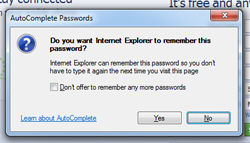
Signing out of your Facebook account
- When you are done using Facebook, click on the "Account" menu in the top right corner of every Facebook page once you are logged in, and choose "Logout" from the menu.
- For safe measure, type "www.facebook.com" in the browser's address bar, and make sure that your email address or password are in fact not automatically saved.
This tutorial only scratched the surface of all there is to say about Facebook Login and the sign in process; how to login to your account as a guest, for example, or anonymously; what precautions to take when signing in from school or work, etc. All this and more is discussed in Facebook Login Sign in.

